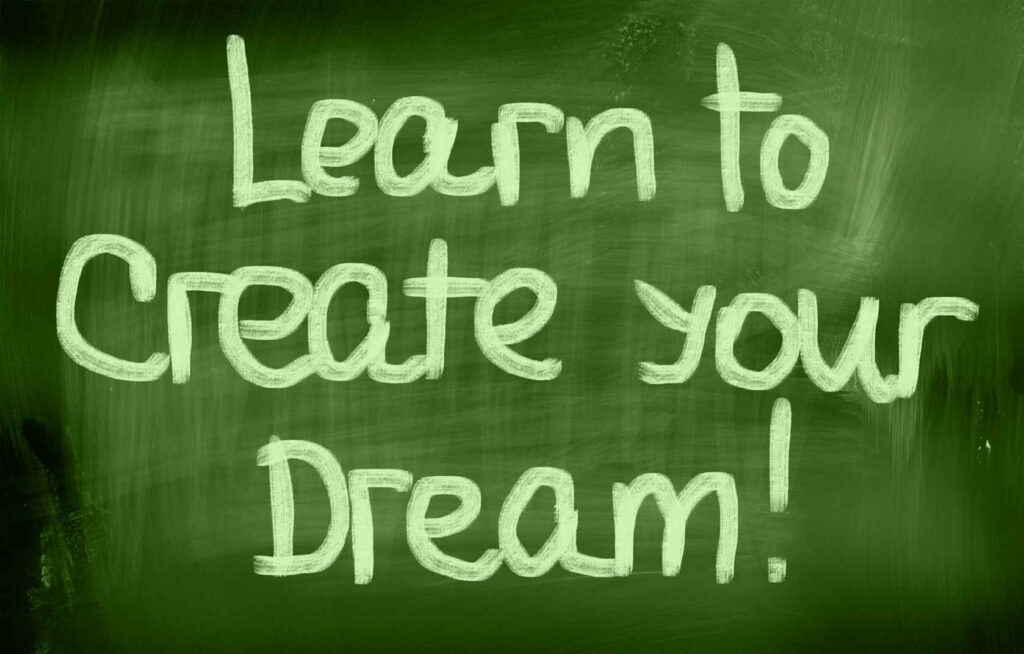
Getting Started with QuickBooks Online
Secure the QuickBooks Online module of your choice from Intuit. I would suggest you stay on the low side at least until you discover you need more advanced features. You can always upgrade. When this is done, log in. At the very top left you will see a little gear box just to the left of your initial. Click it. Navigate to Account and Settings on the left side menu after clicking the gear. Add your companies legal name, the EIN number or social security number used. QuickBooks has a guided set-up also, if it is used follow the basic principals below. Using either method, you can still change to your preferences later.
Moving down the list under at Company Type, I would select Not sure/Other/None under Tax form. This area is used to filter information to Intuit related tax systems to aid the flow of automatic information for tax preparation (if those systems are used for same). The reason I suggest selecting Not sure/Other/None is because when you select a given company type, Intuit automatically fills out the chart of accounts they believe you will need. Some of these accounts are useful and many of them are just clutter. Since you are limited in the number of chart of accounts and other areas you may have before you are forced upward on the subscription level, I would keep it simple and not allow Intuit to pass through multiple accounts you will not perhaps use. While it is true that you can make them inactive, except for given ones that won’t count against your limit, it is still a hassle to have to do so and once received they can only be made inactive, never deleted. Until they roll over only the most basic of accounts for any given category, I would chose as above and build my own chart of accounts. We will go over accounts that you will need as we move through this series of posts for QuickBooks Online.
Continue down this list filling out your Contact Info, the Company Address, Legal Address, etc. This area should be filled out.
At the very bottom you might want to click the Marketing Preferences under Communication with Intuit and set the limits of the marketing you expect from the firm you are paying for services provided. Setting a limit to their marketing attempts is your right. Exercise it to your preferences.
Back on the left hand side menu you will see Billing and Subscriptions, this is where you see your company ID at top and just below, your chosen payment method. Make sure a payment method is selected so your access continues without issue. This is where you update that information also. Click the pencil to the right side of same to edit.
Next on the left is Usage. Usage is where you see how many users you can have, what your limit for Chart of Accounts and other lists is and what is being used already. If you find you have too large of a chart of accounts and not all of it is used, making items inactive will open up more room for additional items.
The next tab is Sales. Review this area. The standard setup is usually good to start but sometimes your needs are different. You can always return to this area and turn features on or off as needed. If your preferred invoice terms will be Net 30, leave it, if Net 10, Due on Receipt, edit this area by clicking the pencil on the far right and change it.
Scan down the items for Sales making note, changing anything you feel sure you will need and then leave the rest as changes can be made at any point.
Next on the left is Expenses. You will have more options here with varied module grades. If it looks ok, leave it at default.
Next on the left is Payments. If you will invoice and collect from Intuit invoice system you can start the set-up for your merchant account here. It may take a few days but you can get that started here under Merchant Details. Work down the list if a merchant account is set up and ensure your bank is chosen under Deposit Accounts and that your address and mobile phone number are listed. Under chart of accounts we will want to set up your business checking account and then come back to this area and ensure your standard deposit account, etc. is set to same and that processing fees are set to the expense account that will be made called Merchant Fees
Next on the list is Time. Leave it at default unless yours is different.
Last on the left is Advanced. Click it. Under Accounting ensure January is the first month of your fiscal year unless your company’s legal year will differ from calendar year. Choose your accounting method, Cash or Accrual. If you’re unsure, start with Cash, this can always be changed. I would recommend ensuring your legal start is on the calendar year basis as altering that will make bookkeeping more complicated.
Look down the list of items from Chart of Account onward. I would leave Enable account numbers at the default off unless you find them necessary. for now, unless you see something specific, leave items at blank. QuickBooks is a system that understands account type, ie., Asset, Liability, Equity, Expense and account the method of entry does not rely on actual account numbers per say. Account numbers, if used should follow this guideline. Series of 1’s for Assets, 2’s for Liabilities, 3’s for Equity, 4’s for Income, 5’s for Cost of Goods Sold (cogs) and 6’s for regular expenses.
A word of caution here. Do not turn on Multicurrency unless you are positive you need it. This cannot be undone.
As always, if you have questions or need a deeper insight always feel free to reach out.
